See the flow in four steps
ParcelOffice keeps the workflow simple: install, set rules, let the system decide, and keep customers informed.
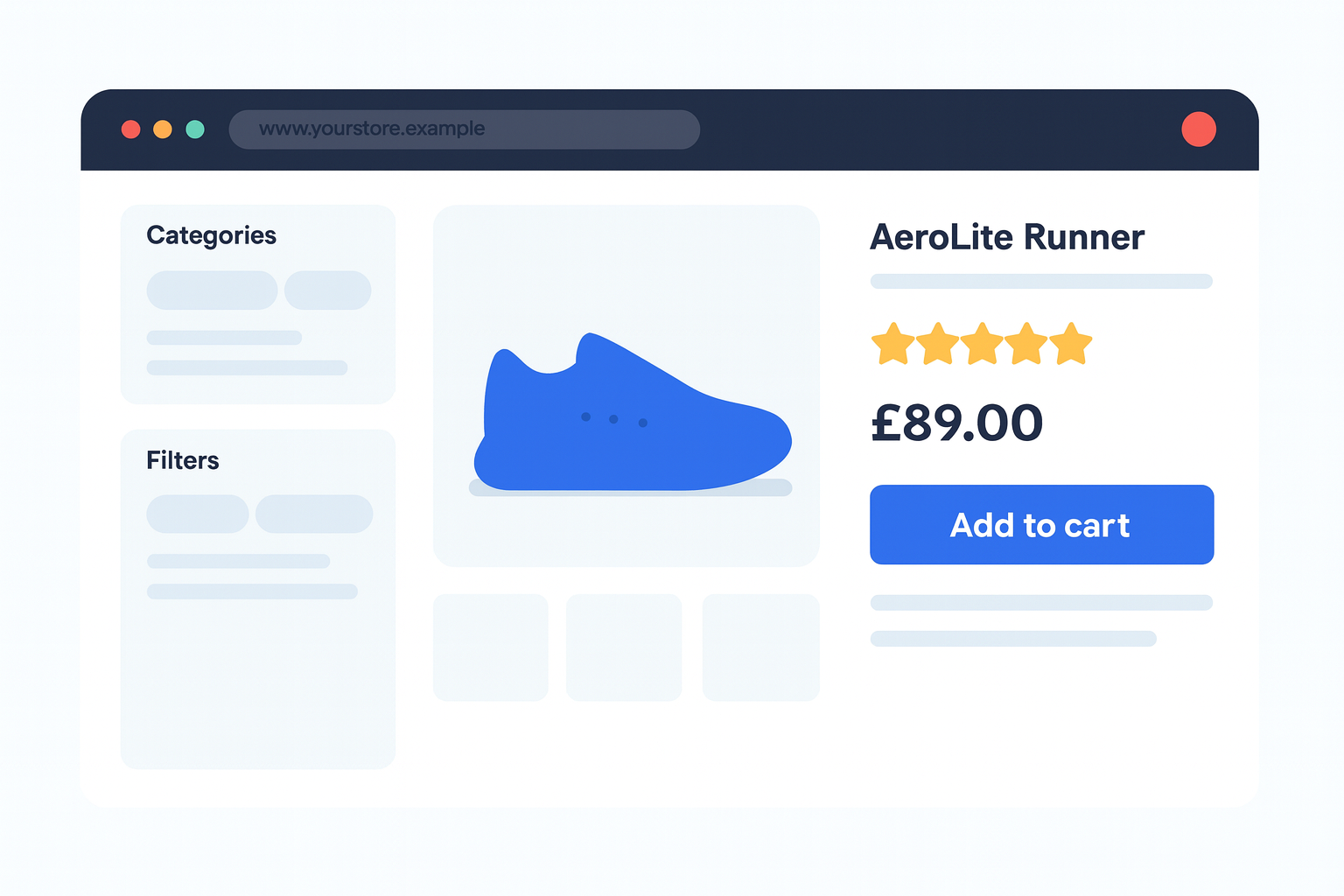
Step 1 · Install the plugin
Install ParcelOffice from your WooCommerce manager. Your SmartFACT.ai account spins up automatically so you can start building rules straight away.

Step 2 · Define smart shipping logic
Drag-and-drop the logic you already follow: which carrier handles fragile goods, which promises require express, when to split orders, and so on.
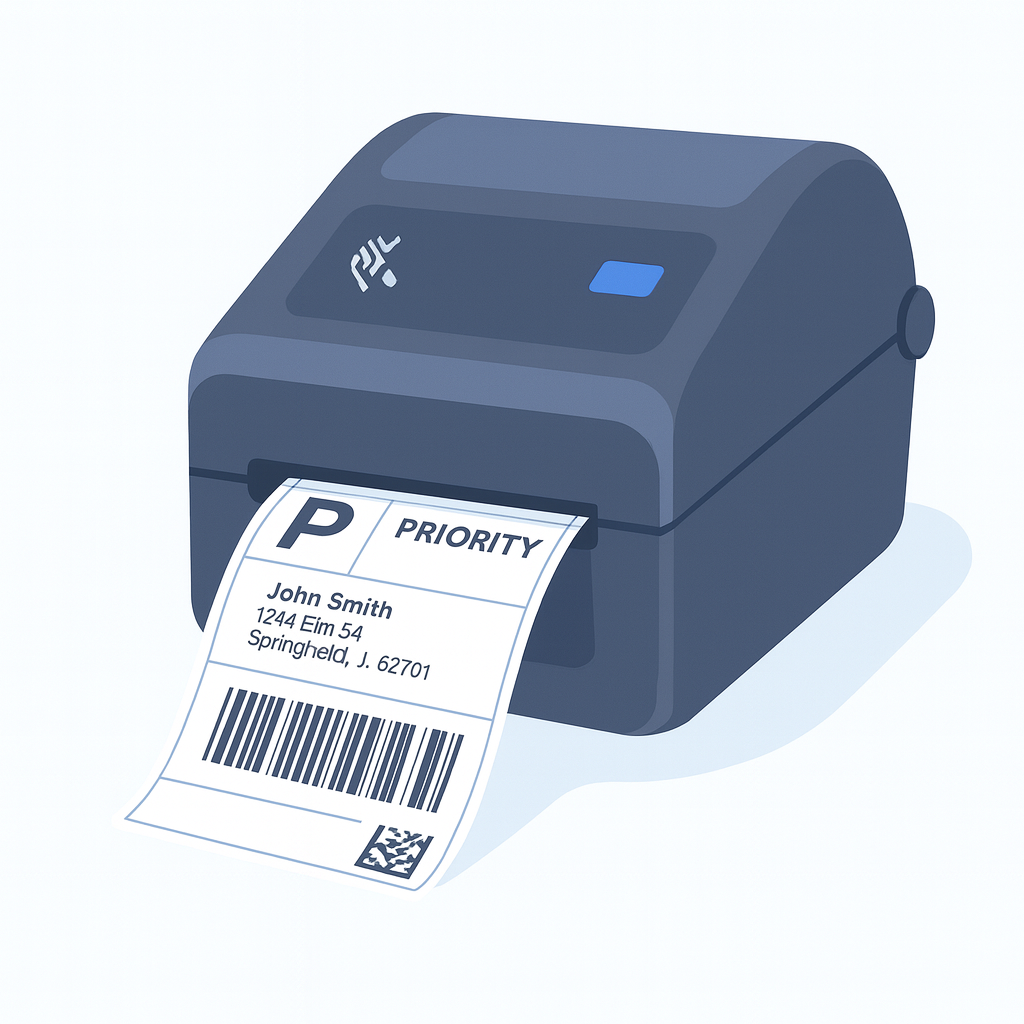
Step 3 · Labels appear automatically
When an order is paid, ParcelOffice evaluates the facts, chooses the best carrier/service, and sends a compliant label to your Zebra, Rollo, Dymo, or PDF workflow.
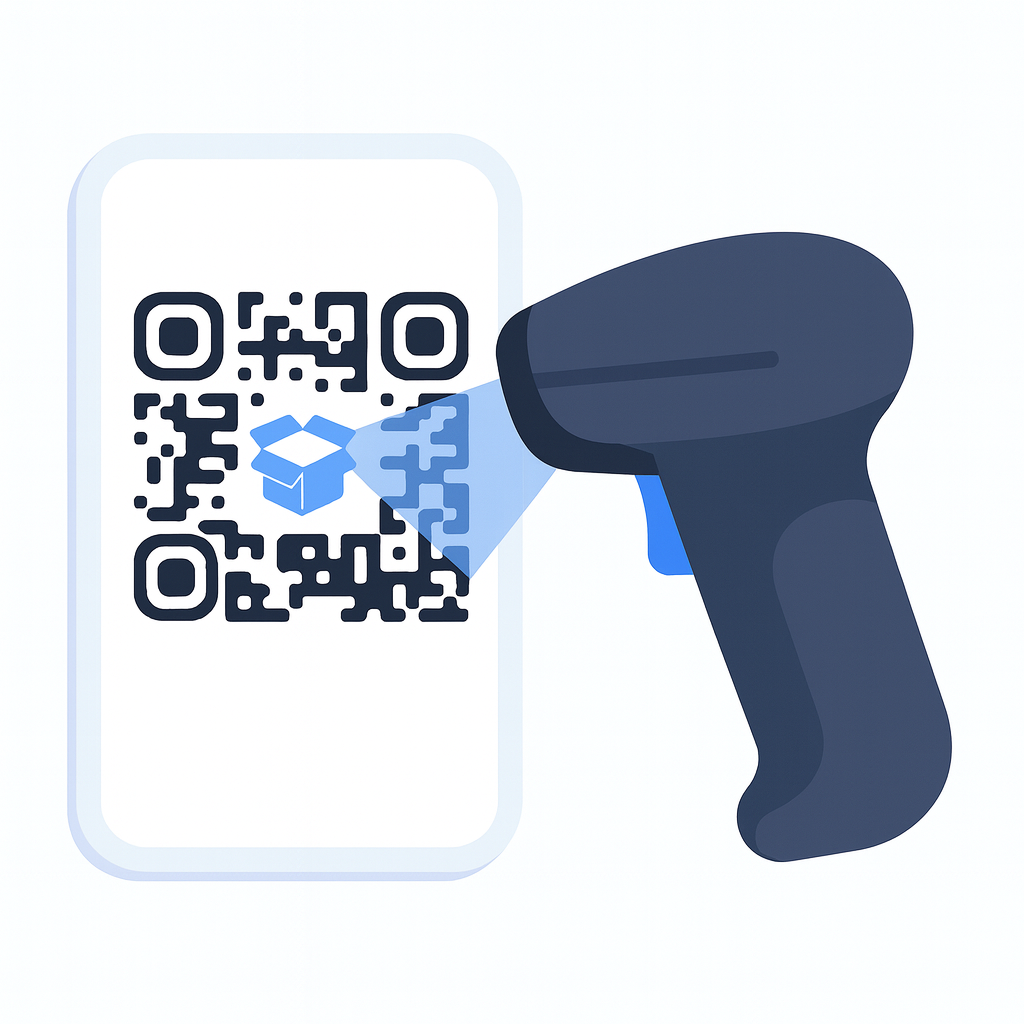
Step 4 · Print and fulfil
Use the inline order panel or warehouse scan interface to move quickly through the queue while ParcelOffice updates tracking and customer comms.
1. Rules engine
Write plain-English logic - “If the parcel is under 2kg and UK mainland, send via Royal Mail Tracked 24; otherwise use DPD Classic” - and ParcelOffice translates it into deterministic decisions. Rules can consider:
- Product data: weight, dimensions, hazmat flags, temperature needs.
- Customer context: delivery promise, subscription tier, fraud score.
- Operational guardrails: warehouse, printer, carrier cut-off, weekend holds.
The output is a fully-defined shipment: carrier, service, packaging, insurance value, and paperwork requirements.
2. Operator flow
- Pickers open an order (or scan it) and instantly see the recommended carrier/service with any notes (“Contains glass - mark Fragile”).
- They hit Print; ParcelOffice sends the label to the configured thermal printer or delivers a PDF.
- Tracking details and status updates are written back to WooCommerce on the spot.
No tab-hopping between portals, no manual rate comparisons, no second guessing.
3. Error-proofing
Idempotent by design
Double-clicks or printer retries simply surface the original label ID, so you never buy the same label twice.
Guided fixes
If data is missing (dimensions, HS code, CN22 detail), the rule pauses and tells the operator exactly what to fill in before continuing.
4. Bulk & speed
Need to clear 150 queued orders? Select them from the WooCommerce Orders list, choose ParcelOffice → Print labels, and let the inline wizard batch-print the lot. Keyboard shortcuts keep power users moving, and supervisors can review prints before releasing them to the floor.
5. Tracking & comms
Each label creation triggers consistent customer communications:
- WooCommerce status updates (Processing → Completed, or your own “Dispatched” state).
- Branded emails with carrier name, service, ETA, and helpful FAQ links.
- My Account timeline updates so customers - and support - can see every shipment.
Manual entries from suppliers or split shipments follow the same pattern, so nothing feels bolted on.
See it in action
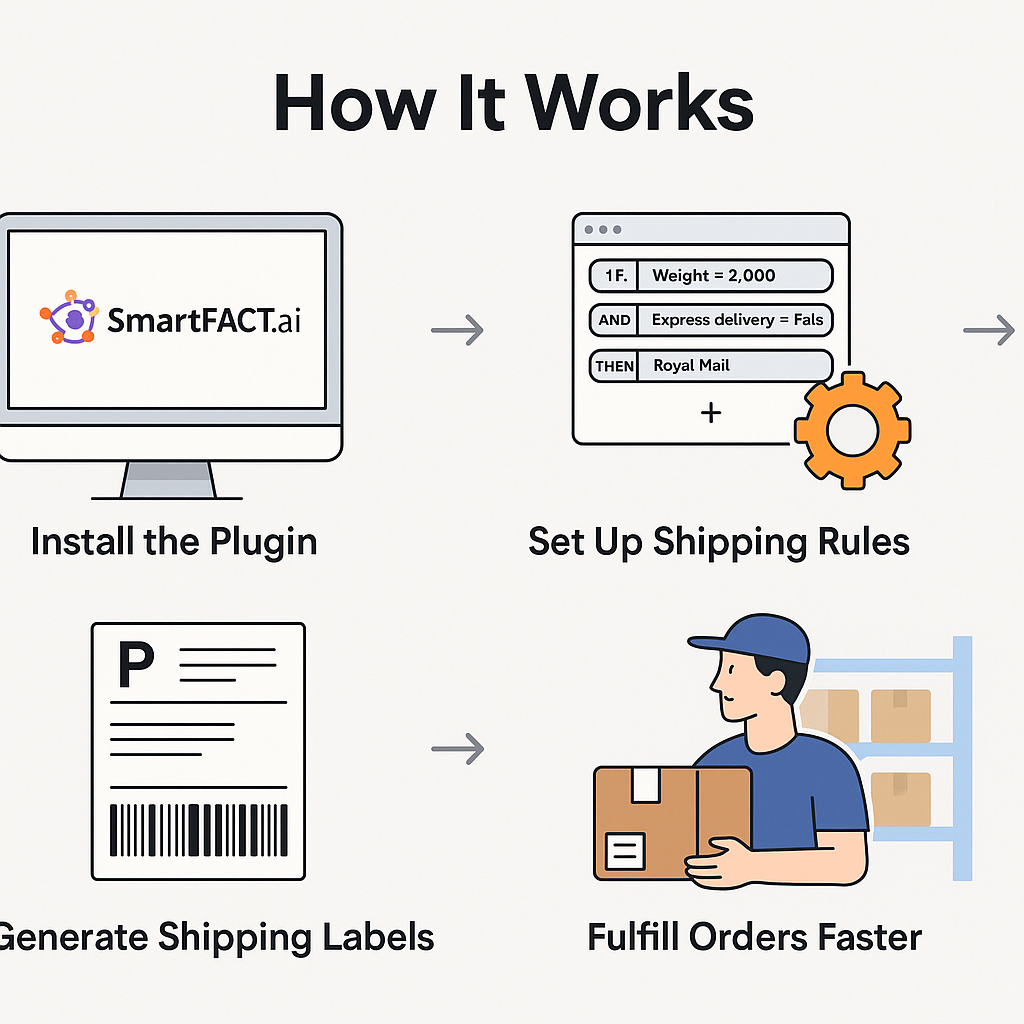
Install & Print a Label
Drop ParcelOffice into WooCommerce, set your rules, and let operators print the right label instantly.